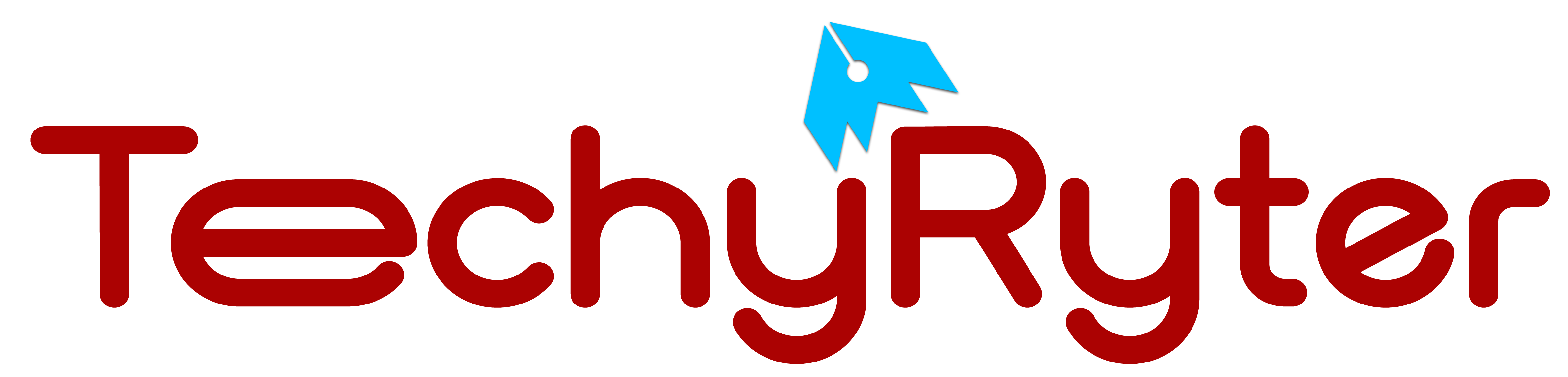In an era dominated by smartphone videography, the exponential rise in video content creation has led to a surge in storage demands on Android devices. The incessant need for high-quality videos often translates to a strain on storage capacities, prompting users to seek efficient ways to reduce video sizes without compromising visual integrity. As of 2022, the global average smartphone user captured approximately 7.6 videos per day, contributing to the ever-growing challenge of managing limited device storage.
In this article, we’ll explore various techniques to help you optimize and compress your videos on Android.
Best Ways to Reduce Video Size
1. Choose the Right Recording Settings:
Before you start recording a video on your Android device, explore the camera settings to optimize recording for reduced file size:
Resolution: Lower the resolution of your video. While higher resolutions offer better quality, they also result in larger file sizes. Adjusting the resolution based on your intended use (e.g., social media sharing) can save significant storage space.
Frame Rate: Reducing the frame rate can decrease the file size. Most Android devices allow you to choose between standard frame rates like 30 or 60 frames per second (fps). Choosing a lower frame rate, such as 24 fps, can help reduce file size while maintaining decent video quality.
Bit Rate: Lowering the bit rate reduces the amount of data recorded per second. This can result in a smaller file size, but be cautious not to go too low, as extremely low bit rates can lead to a noticeable loss in video quality.
2. Trim Unnecessary Footage:
Android devices often come equipped with basic video editing tools. Alternatively, you can use third-party video editing apps like Google Photos, Adobe Premiere Rush, or InShot to trim unwanted parts of your video. Trimming not only reduces the file size but also makes your videos more concise and engaging.
3. Utilize Video Compression Apps:
Explore video compression apps available on the Google Play Store. One popular choice is “Video Compressor – Fast Compress Video & Photo.” These apps typically offer a user-friendly interface where you can select videos for compression. The apps use advanced algorithms to maintain reasonable video quality while significantly reducing file sizes.
4. Convert to a Different Format:
Converting your video to a more space-efficient format can be an effective way to reduce file size. Popular compressed formats include H.265 (HEVC) or VP9. Apps like HandBrake or Video Converter can assist in converting your videos to these formats, often allowing you to customize settings to achieve the desired balance between quality and file size.
5. Adjust Bitrate and Resolution:
Apps like VidCompact or Video Dieter 2 provide manual control over bitrate and resolution adjustments. Experiment with these settings to find the optimal balance for your videos. Lowering bitrate and resolution can substantially reduce file size, but again, avoid going too low to maintain acceptable video quality.
6. Upload to Cloud Services:
Consider uploading your videos to cloud services like Google Drive or Dropbox. By sharing video links instead of sending the actual files, you can save space on your device. This is particularly useful when dealing with large videos that you don’t need to access frequently.
7. Use Built-in Android Features:
Some Android devices offer built-in features to optimize video quality and reduce file size. For example, Samsung devices may have a “Video Enhancer” feature. Explore your device’s settings to find and utilize such features, as they are designed to provide an easy and efficient way to manage video files.
8. Consider Third-Party Compression Software:
If you prefer working on a computer, transfer the video to your PC and use third-party compression software like HandBrake or VLC Media Player. These tools provide advanced options for adjusting compression settings, giving you more control over the final video quality and file size.
Best Third-Party Apps for Reducing Video Size
Reducing video size on Android can be efficiently achieved with the help of dedicated apps that specialize in video compression. Here are some of the best Android apps for reducing video size:
Video Compressor – Fast Compress Video & Photo:
This app is user-friendly and efficient, allowing you to compress videos without compromising much on quality.
It supports a wide range of video formats and provides options to customize compression settings.
Video Dieter 2 – Trim & Edit:
Video Dieter 2 is a versatile app that not only compresses videos but also allows you to trim and edit them.
It offers various compression options, including adjusting resolution and bit rate.
VidCompact – Video Converter:
VidCompact is a powerful video converter and compressor that supports a variety of formats.
It allows users to compress videos in batch mode and provides customization options for resolution, bit rate, and quality.
InShot – Video Editor & Maker:
InShot is a popular video editing app that also includes a video compressor feature.
It offers easy-to-use controls for adjusting video quality and resolution during the compression process.
VideoShow – Video Editor, Video Maker with Music:
VideoShow is primarily a video editing app, but it also features a video compressor.
It allows you to reduce video size while maintaining decent quality, and it supports various formats.
YouCut – Video Editor & Maker, No Watermark:
YouCut is a free, no-watermark video editor that comes with a video compressor feature.
It enables users to reduce video size by adjusting parameters such as resolution, bit rate, and frame rate.
Timbre: Cut, Join, Convert Mp3 Audio & Mp4 Video:
Timbre is a multifunctional app that includes video compression capabilities.
Apart from compressing videos, it can also cut, join, and convert audio and video files.
MP4 Video Compressor:
As the name suggests, this app specializes in compressing MP4 videos.
It offers a straightforward interface and allows users to choose the desired compression level.