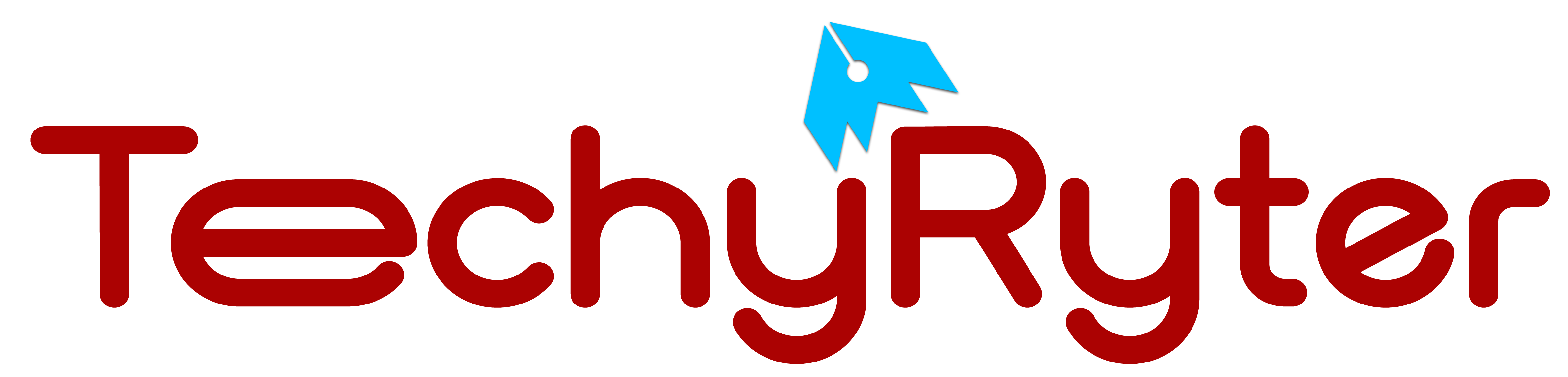The Amazon Firestick transforms any television with an HDMI port into a smarter, more versatile entertainment hub by allowing instant installation and streaming of various services. Thanks to its internet connectivity, users gain access to a wide array of both free and premium content. However, like any widely used device, it’s not uncommon to encounter issues. One frequent problem users face is the Firestick’s home screen failing to load, which can be particularly frustrating as it prevents access to its core functionalities.
Troubleshooting Guide for Amazon Firestick Home Not Loading Issues
If you’re struggling with your Firestick’s home screen not appearing, here’s a step-by-step troubleshooting guide to help resolve the issue.
Ensure Internet Connectivity
The Firestick relies heavily on an active internet connection. If you’re experiencing issues with slow speeds or connectivity, this could be the root cause of the home screen not loading. Test the connection by linking your Firestick to a different Wi-Fi network, such as your mobile hotspot. If the home screen loads successfully on another network, the problem likely lies with your primary internet service.
Update Installation in Progress
A possible reason for the absence of the home screen could be that your Firestick is in the process of installing a software update. These updates can temporarily interrupt normal operations. If you suspect an update is being applied, give it some time to complete and the home screen should reappear.
Software Updates
Regularly checking for software updates is crucial. Updates not only introduce new features and security enhancements but also fix bugs that may cause issues like the home screen not loading. You can check for updates through the Settings menu under “My Fire TV” and selecting “Check for Updates.”
Proper Device Connection
Check that the Firestick is correctly connected to your TV’s HDMI port. A loose connection or incorrect input selection on your TV could prevent the home screen from appearing. Ensure the device is securely plugged in and you’re on the correct TV input channel.
Inspect the Power Cable
The Firestick needs to be connected to a power source to function. Examine the power cable for any signs of wear or damage. If necessary, replace the cable or try connecting to a different power outlet. Avoid using your TV’s USB ports as a power source for the Firestick.
Restart the Firestick
Restarting the device can solve a range of issues. You can restart your Firestick in a few different ways, one of which includes pressing and holding the Select and Play/Pause buttons on the remote for about five seconds. This action forces a restart and can clear temporary issues causing the home screen to not load.
Clear Cache Files
Accumulated cache files can sometimes cause performance issues. Although there’s no option to clear all cache files at once on the Firestick, a forced restart can effectively clear temporary files and potentially resolve the home screen issue.
Power Cycle the Device
If the problem persists, try unplugging the Firestick from both the TV and power source, wait a couple of minutes, and then reconnect everything. This soft reset can sometimes resolve temporary bugs.
Factory Reset
As a last resort, if other solutions fail, consider performing a factory reset. Be aware that this will erase all data and settings on the device. To factory reset, press and hold the back button and the right navigation button on the remote for about 10 seconds. Follow the on-screen instructions to complete the reset.
Conclusion
While the Amazon Firestick offers a wealth of entertainment options, encountering issues like the home screen not loading can be a nuisance. By following the steps outlined in this guide, most users should be able to resolve the issue and return to enjoying their device. For persistent problems, consider reaching out to Amazon’s customer support for further assistance.
READ ALSO: How To Choose The Right Size Ear Tips for Your Earbuds