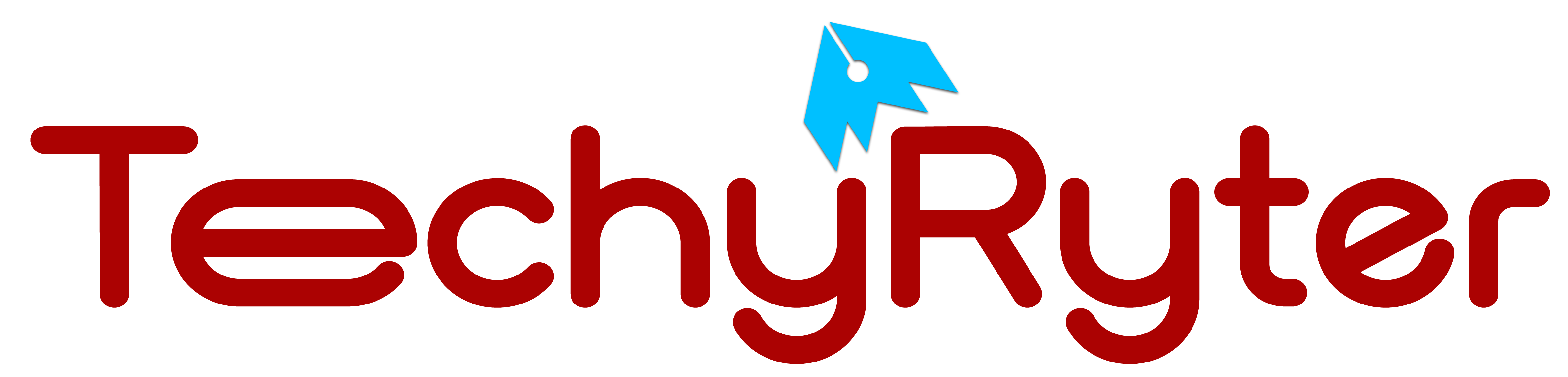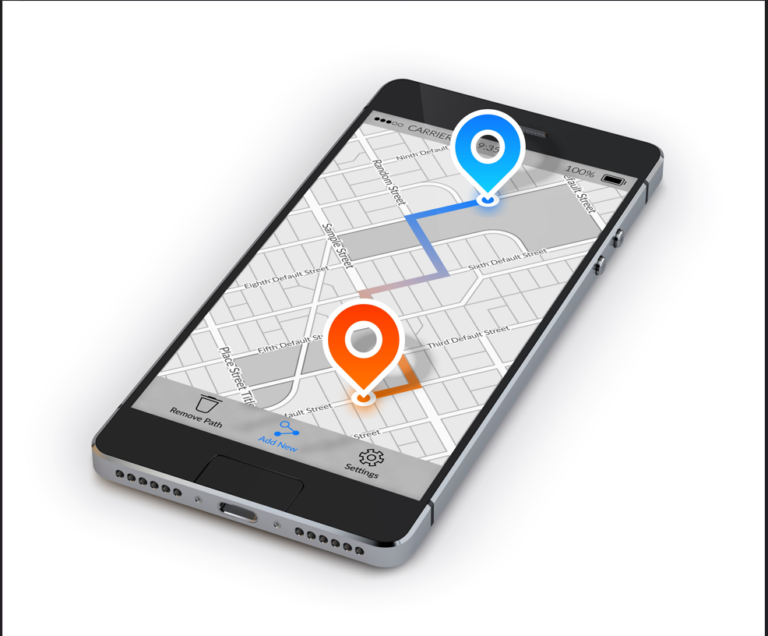In our rapidly evolving digital world, the integration of artificial intelligence in daily tasks has become commonplace. Among the myriad of AI-powered tools at our disposal, Google Assistant stands out as a pivotal figure, especially when paired with Google Maps for navigation. This article delves deeper into the nuances of using Google Assistant to stop navigation, ensuring that users can manage their digital navigation tools efficiently and safely.
Introduction to Google Assistant and Navigation
Google Assistant represents the forefront of AI-driven virtual assistance. Engineered to understand and process natural language, it facilitates a wide array of tasks, from setting reminders to controlling smart home devices. When combined with Google Maps, it transcends to a navigational wizard, adept at guiding users through intricate traffic patterns and routes. This symbiosis offers a seamless, hands-free navigation experience, paramount for ensuring safety and convenience while driving.
The Mechanism Behind Voice Commands
The technology underlying Google Assistant’s voice recognition is a marvel of modern AI. It involves complex algorithms and neural networks trained on vast datasets of human speech. When you speak to Google Assistant, your voice is converted into text that the AI analyzes to understand your command and take the appropriate action. This sophisticated interaction is what makes stopping navigation through voice commands possible and efficient.
The Rationale for Halting Navigation
The need to stop navigation might arise under various circumstances. You might be familiar with the remaining route and prefer to drive without guidance, or sudden changes in your plans might necessitate a halt in navigation. Stopping navigation hands-free is crucial for maintaining focus on the road, avoiding the distraction of manually handling the device.
Safety and Convenience
The paramount advantage of using Google Assistant to manage navigation is the enhancement of safety and convenience. Manual interaction with devices while driving divides attention and increases the risk of accidents. Voice commands allow drivers to keep their eyes on the road and hands on the wheel, significantly mitigating potential distractions.
Detailed Steps to Stop Navigation Using Google Assistant
The process of stopping navigation with Google Assistant is intuitive, designed to cater to the user’s convenience. Here’s a more detailed walkthrough:
Step 1: Activating Google Assistant
The activation of Google Assistant is a gateway to utilizing its capabilities. It can be done through various methods:
- Voice Activation: Saying “Hey Google” or “Ok Google” activates Assistant, ready to receive your command. This method is ideal when hands-free operation is necessary.
- Physical Activation: Some devices have a dedicated Google Assistant button. Pressing this button achieves the same result as voice activation, offering an alternative for situations where voice recognition might be challenging.
Step 2: Issuing the Stop Navigation Command
Upon activation, issuing the command to stop navigation is straightforward. Phrases like “Hey Google, stop navigation” are clear and direct. Google Assistant’s design accommodates various phrasings, understanding the intent behind commands like “Cancel my route” or “End navigation.”
Step 3: Confirmation of Action
Google Assistant might sometimes ask for confirmation, ensuring that the command to stop navigation was intentional. This step is a safeguard against accidental cancellations, ensuring that navigation only stops when you truly intend it to.
Additional Commands for Enhanced Navigation Control
Expanding your command repertoire enhances the navigation experience:
- Checking ETA: “Hey Google, what’s my ETA?” keeps you informed of your expected arrival time.
- Finding Alternate Routes: “Hey Google, find an alternate route” is useful when facing unexpected road conditions or traffic.
Troubleshooting Common Issues
Occasionally, you might face challenges in stopping navigation via Google Assistant. Here are some troubleshooting tips:
- Microphone Sensitivity: Verify that your device’s microphone is operational and not obstructed.
- Clarity of Speech: Speak clearly and at a moderate pace to improve voice recognition accuracy.
- App Updates: Ensure both Google Maps and Google Assistant apps are updated to their latest versions for optimal performance.
- Internet Connection: A stable internet connection is crucial for Google Assistant to process commands effectively.
Embracing the Future of Navigation
The integration of Google Assistant in navigation tasks represents a leap towards safer and more convenient driving experiences. By mastering the use of voice commands to control navigation, drivers can enjoy the benefits of modern technology while minimizing distractions on the road.
Conclusion
In conclusion, Google Assistant offers a powerful toolset for managing navigation effortlessly. Understanding and utilizing these tools not only enhances road safety but also enriches the driving experience with the marvels of modern AI technology. As we continue to navigate the roads and pathways of our lives, let us leverage these technological advancements to journey smarter, safer, and more efficiently.