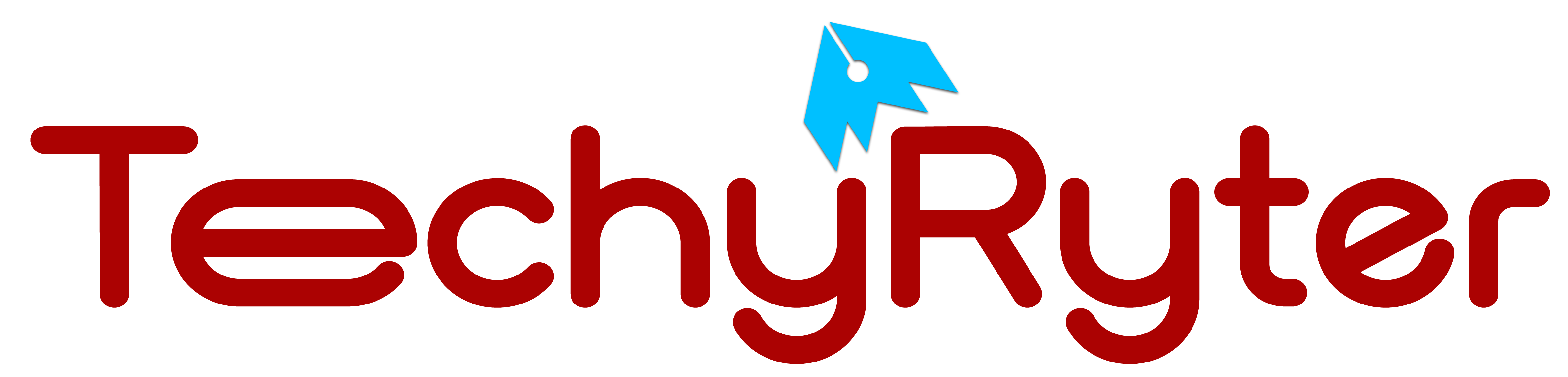Gaming mouse pads are indispensable accessories for gamers, providing a smooth and precise surface for optimal mouse performance. As these mouse pads see extensive use, they inevitably accumulate dirt, oil, and other debris over time, impacting both their appearance and functionality. To maintain the longevity and performance of your gaming mouse pad, regular cleaning is crucial. In this comprehensive guide, we’ll provide you with a detailed, step-by-step process on how to effectively clean your gaming mouse pad, ensuring it remains in pristine condition.
How To Clean Gaming Mouse Pad: A Step-by-Step Guide
Materials Needed:
- Mild detergent or dish soap
- Soft brush or toothbrush
- Microfiber or soft cloth
- Warm water
- A basin or sink
Step 1: Check the Manufacturer’s Guidelines
Before embarking on the cleaning process, it is essential to review the manufacturer’s guidelines for any specific instructions or restrictions regarding cleaning methods. Some mouse pads may have special coatings or materials that require specific care to maintain their integrity.
Step 2: Remove Excess Debris
Commence the cleaning process by eliminating any loose debris, such as crumbs or hair, from the surface of your mouse pad. Utilize a soft brush or your hand to gently sweep away larger particles, ensuring a clean starting point for the subsequent steps.
Step 3: Pre-treat Stains
For persistent stains, it’s advisable to pre-treat them before washing. Dampen a soft cloth with warm water and add a small amount of mild detergent or dish soap. Gently blot the stained areas, taking care not to rub vigorously to prevent potential damage to the surface.
Step 4: Prepare a Cleaning Solution
To effectively clean your gaming mouse pad, fill a basin or sink with warm water and add a small amount of mild detergent. Swirl the water to create a soapy solution, providing a gentle yet efficient cleaning agent.
Step 5: Wash the Mouse Pad
Submerge the mouse pad in the soapy water and gently agitate it. Employ a soft brush or toothbrush to scrub the surface, paying extra attention to any stained or soiled areas. Thoroughness is key, but exercise caution to avoid damaging the mouse pad during the process.
Step 6: Rinse Thoroughly
After the washing phase, it’s crucial to rinse the mouse pad thoroughly with clean, warm water to remove any soap residue. Ensure that all detergent is completely washed out, promoting a residue-free surface.
Step 7: Dry Properly
Pat the mouse pad with a clean, dry, and absorbent towel to remove excess water. Lay it flat on a dry surface, allowing it to air dry completely. It’s important to note that exposing the mouse pad to direct sunlight or using a hairdryer is discouraged, as excessive heat can compromise the integrity of the material.
Step 8: Regular Maintenance
To ensure your gaming mouse pad remains in top condition, make cleaning a regular part of your maintenance routine. Depending on usage, consider cleaning it at least once a month or more frequently if needed. This proactive approach will not only keep your mouse pad clean but also contribute to a consistently smooth and responsive gaming experience.
Can I clean the mouse pad with water?
Yes, cleaning a mouse pad with water is a common and effective method. However, the approach you take may depend on the type of mouse pad you have. Here are general guidelines for cleaning different types of mouse pads:
Cloth or Fabric Mouse Pad:
- These are the most common types of mouse pads. You can clean them with water, mild detergent, and a soft brush or cloth.
- Fill a basin or sink with warm water and add a small amount of mild detergent.
- Gently scrub the surface with a soft brush or cloth to remove dirt and stains.
- Rinse thoroughly with clean, warm water to remove any detergent residue.
- Allow the mouse pad to air dry completely before using it again.
Hard or Plastic Surface Mouse Pad:
- Hard surface mouse pads are often easier to clean. You can use water and a mild cleaning solution.
- Dampen a cloth or sponge with a mixture of warm water and a small amount of mild detergent.
- Wipe the surface of the mouse pad, paying extra attention to any areas with stains or residue.
- Rinse the cloth or sponge and wipe the mouse pad again to remove any soap residue.
- Allow the mouse pad to air dry completely.
Extended Mouse Pads with Rubber Base:
- Extended mouse pads with a rubber base can be cleaned with water, but avoid excessive moisture.
- Dampen a cloth with water and mild detergent, then gently wipe the surface.
- Rinse the cloth and wipe the mouse pad again to remove any detergent.
- Pat the mouse pad with a dry towel to remove excess moisture.
- Allow it to air dry completely.
Specialized or Gaming Mouse Pads:
- Some mouse pads have specialized coatings or materials. Check the manufacturer’s guidelines for cleaning instructions.
- If water alone is not sufficient, use a mild cleaning solution recommended by the manufacturer.
Important Tips:
- Always check the manufacturer’s instructions before cleaning to ensure you don’t use any materials or methods that may damage the mouse pad.
- Avoid using abrasive cleaners or harsh chemicals, as they can damage the surface of the mouse pad.
- Do not submerge electronic or RGB mouse pads in water; instead, use a damp cloth for cleaning.
Water can be a safe and effective cleaning agent for most mouse pads. Just be sure to use the appropriate method based on the material and type of your mouse pad, and always follow any manufacturer guidelines provided.
Can I use sanitizer to clean my mouse?
Using sanitizer to clean your mouse is generally not recommended, especially if the mouse has electronic components or is made of materials that may be sensitive to certain chemicals. Sanitizers often contain alcohol or other disinfecting agents that can potentially damage the surface of the mouse, interfere with electronic components, or cause discoloration.
Here are some safer alternatives for cleaning your mouse:
Isopropyl Alcohol:
- If you feel the need to disinfect your mouse, you can use isopropyl alcohol. However, it’s important to use it sparingly and apply it to a cloth or cotton swab rather than directly onto the mouse.
- Dampen the cloth or cotton swab with a small amount of isopropyl alcohol and gently wipe the surfaces of the mouse.
- Ensure that the alcohol does not drip into any openings, such as buttons or sensor areas.
- Allow the mouse to air dry completely before using it again.
Soap and Water:
- For general cleaning, especially if the mouse is not electronic, you can use a mild solution of water and a small amount of gentle soap.
- Dampen a cloth or sponge with soapy water and wipe down the surfaces of the mouse.
- Rinse the cloth or sponge and wipe the mouse again to remove any soap residue.
- Allow the mouse to air dry completely.
Compressed Air:
- To remove dust and debris from the crevices of your mouse, consider using compressed air.
- Hold the mouse upside down and use short bursts of compressed air to dislodge any particles.
Cotton Swabs or Toothpicks:
- For hard-to-reach areas, use cotton swabs or toothpicks to gently clean around buttons and other components.
Before using any cleaning method, it’s essential to check the manufacturer’s guidelines for your specific mouse model. If the mouse has electronic components, it’s crucial to be cautious about using liquids and ensure that the mouse is completely dry before reconnecting it to your computer.
Can I use wipes to clean my mouse?
Yes, you can use disinfectant wipes to clean your mouse, but it’s important to exercise caution, especially if your mouse has electronic components. Here are some guidelines to follow when using wipes to clean your mouse:
Check the Manufacturer’s Guidelines:
Before using any cleaning method, including disinfectant wipes, check the manufacturer’s guidelines for your specific mouse model. Some mice may have specific cleaning recommendations to prevent damage.
Choose Suitable Wipes:
Use disinfectant wipes that are specifically designed for electronic devices or gentle cleaning. Avoid using overly wet wipes, as excessive moisture can damage electronic components.
Power Off Your Mouse:
If your mouse is wireless, turn it off or remove the batteries before cleaning to prevent accidental button presses or interference.
Wipe Gently:
Gently wipe the surfaces of the mouse with the disinfectant wipe. Pay attention to areas that come into frequent contact with your hands, such as buttons and the scroll wheel.
Avoid allowing excess liquid to drip into any openings, such as buttons or the sensor area.
Allow to Air Dry:
Allow the mouse to air dry completely before using it again. This helps ensure that any residual moisture evaporates and does not cause damage.
Focus on Non-Electronic Parts:
If your mouse has removable parts or if you’re cleaning a non-electronic surface, such as the bottom, you can be more liberal with the use of disinfectant wipes.
Use Cotton Swabs for Detailing:
For detailed or hard-to-reach areas, you can use cotton swabs dipped in rubbing alcohol to clean more precisely.
What wipes to use to clean a mouse?
When selecting wipes to clean a mouse, it’s important to choose ones that are safe for electronic devices and won’t cause damage to the materials used in your mouse. Here are some guidelines for choosing suitable wipes:
Electronic Device Wipes:
Look for wipes specifically designed for cleaning electronic devices, including computer peripherals like mice. These wipes are often labeled as safe for use on screens, keyboards, and other electronic surfaces.
Isopropyl Alcohol Wipes:
Wipes containing isopropyl alcohol are generally safe for cleaning electronic devices. Isopropyl alcohol is effective at disinfecting and evaporates quickly, minimizing the risk of moisture damage.
Ensure that the alcohol concentration is not too high, as extremely high concentrations may be harsh on certain materials.
Pre-Moistened Lens Cleaning Wipes:
Lens-cleaning wipes designed for eyeglasses and camera lenses are often safe for cleaning optical surfaces, including the lens or sensor on the bottom of a mouse.
Check the labels to ensure they are safe for electronic devices.
Non-Abrasive and Lint-Free Wipes:
Choose wipes that are non-abrasive and lint-free to avoid scratching the surface of your mouse or leaving lint behind.
Gentle Cleaning Wipes:
Opt for wipes labeled as gentle or suitable for delicate surfaces. This is especially important if your mouse has a specialized coating or finish.
Unscented Wipes:
Choose unscented wipes to avoid introducing strong fragrances that may linger on your mouse.
Individual Sachets of Packs:
Consider using individually packaged wipes or wipes in resealable packs to prevent them from drying out between uses.
Conclusion:
Cleaning your gaming mouse pad is a straightforward yet essential task to guarantee optimal performance and hygiene. By adhering to these detailed steps, you can maintain the cleanliness and longevity of your mouse pad, ensuring it continues to provide a smooth and responsive surface for an immersive gaming experience. Incorporate these cleaning guidelines into your routine, and your gaming setup will benefit from the enhanced functionality and aesthetic appeal of a well-maintained mouse pad.