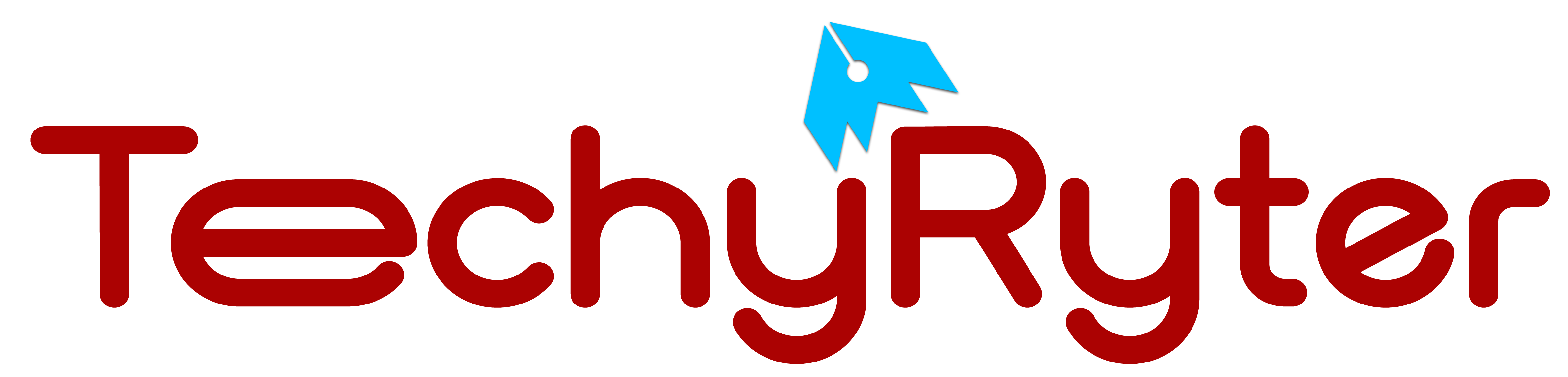In the rapidly evolving world of entertainment technology, enhancing your TV’s audio experience has become a common desire. One cost-effective and efficient way to achieve this is by connecting a Bluetooth speaker to your TV using an aux cable. The aux cable provides a reliable wired connectivity option for Bluetooth speakers.
While Bluetooth offers wireless convenience, having an aux cable as a backup ensures that you can still use your speaker even if the Bluetooth connection is unavailable or problematic.
Connecting a TV to a Bluetooth speaker via an aux cable can enhance sound quality, providing a more immersive audio experience compared to built-in TV speakers.
TVs with aux outputs are commonly used in home theater setups. By connecting external audio devices, users can achieve a more robust and theater-like sound experience.
In this guide, we’ll walk you through the step-by-step process, ensuring a seamless and authentic audio upgrade for your home entertainment system.
SEE ALSO: How to Prevent Wireless Earbuds from Falling Out?
Step 1: Gather Your Equipment
Before embarking on the process of connecting your Bluetooth speaker to your TV with an aux cable, it’s crucial to ensure that you have all the necessary equipment. Here’s a more detailed breakdown:
Bluetooth Speaker:
Before proceeding, verify that your Bluetooth speaker is compatible with your TV. Check the user manual or the manufacturer’s website for information on supported connection methods and protocols.
Confirm the Bluetooth version of your speaker. While most modern TVs and speakers are backward compatible, knowing the Bluetooth version can provide insights into potential limitations or enhancements.
TV with Aux Output:
Examine your TV for an available aux (3.5mm) output. This may be labeled as “headphone,” “audio out,” or simply display a small headphone icon. If you’re uncertain, refer to your TV’s user manual or online specifications to identify the correct port.
Ensure that your TV supports external audio devices through the aux output. Some older or budget models may lack this feature, in which case alternative connection methods might be necessary.
Aux Cable:
Consider the distance between your TV and Bluetooth speaker when selecting the aux cable. Choosing an appropriate length ensures flexibility in speaker placement without compromising audio quality.Quality Matters: Invest in a high-quality aux cable with gold-plated connectors. This helps maintain signal integrity and reduces the risk of interference, resulting in a cleaner audio signal.
Step 2: Power On Your Devices
After ensuring you have the necessary equipment, the next crucial step is to power on both your TV and Bluetooth speaker. This step involves a few considerations to ensure a seamless connection:
TV Power On:
Ensure your TV is plugged in and powered on. Some TVs have a standby mode, so make sure it’s fully powered on for the connection process.
Check for any available firmware updates for your TV. Manufacturers often release updates that can improve device compatibility and performance.
Bluetooth Speaker Activation:
Turn on your Bluetooth speaker. Refer to the speaker’s user manual to understand its power-on process.
Activate Bluetooth pairing mode on the speaker. This mode allows your speaker to be discovered by your TV during the connection process. The method for activating the pairing mode can vary among different speaker models, so consult the user manual for specific instructions.
Some speakers automatically enter pairing mode when powered on, while others may require a specific button press or a combination of buttons.
Pairing Confirmation:
Once the Bluetooth speaker is in pairing mode, be attentive to any indicator lights or sounds that confirm successful pairing. Some speakers emit a distinct sound, while others have LED lights that change color when paired.
Check your TV’s Bluetooth settings to confirm that the speaker is recognized. Depending on the TV model, this information may be displayed on the screen or in the settings menu.
Security and Passcodes:
Some Bluetooth devices may require a passcode for pairing. If prompted, enter the passcode provided in your Bluetooth speaker’s manual. This step adds an extra layer of security to your connection.
Step 3: Locate the Aux Output on Your TV
Locating the aux output on your TV is a pivotal step in the process of connecting your Bluetooth speaker. Here’s a detailed guide to help you find this crucial port:
Physical Inspection:
Physically inspect your TV’s exterior. The aux output is commonly found on the back or side panels. Look for a small port labeled as “headphone,” “audio out,” or represented by a headphone icon.
Consult your TV’s user manual for a detailed diagram indicating the location of the aux output. The manual is a valuable resource that provides specific information about your TV’s ports and their functionalities.
Labeling and Color Coding:
Pay attention to any labels or color coding around the ports. While the aux output is often labeled, some TVs may use color coding, designating audio outputs with a specific color, such as green.
If there’s uncertainty, refer to your TV’s documentation or online resources to interpret any color-coded system implemented.
Settings Menu Exploration:
Some modern TVs allow you to check available audio outputs through the settings menu. Navigate to the audio settings on your TV and look for options related to audio outputs or headphone jacks.
In certain cases, the TV may automatically detect when a device is connected to the aux output, and this information may be displayed on the screen.
Consider External Devices:
If your TV is part of a home theater system or has external audio devices connected, check if these devices use the aux output. Sometimes, these systems may have multiple audio outputs, and it’s essential to select the correct one.
Adaptability:
Assess the adaptability of the aux output for your specific aux cable. Some TVs might have recessed ports or limited space around the output, requiring a slim or angled connector on the aux cable for a secure fit.
Step 4: Connect the Aux Cable
With the aux output located on your TV, the next crucial step is connecting the aux cable to establish the audio link between your TV and Bluetooth speaker. Here’s a detailed guide to making this connection:
Cable Orientation:
Ensure the correct orientation of the aux cable connectors. The cable has a 3.5mm jack on both ends, and these should be inserted securely into the corresponding ports.
Align the connectors to fit the aux output on your TV and the aux input on your Bluetooth speaker. Gentle pressure is usually sufficient to insert the connectors but avoid using excessive force.
Secure Connection:
Confirm that the aux cable is securely plugged into both the TV and the Bluetooth speaker. A loose connection can result in audio interruptions or a complete lack of sound.
Listen for a subtle click or feel for a secure connection to ensure that the cable is properly seated in the ports.
Cable Length Considerations:
Be mindful of the cable length and avoid excessive tension or coiling. A cable that’s too short may limit speaker placement options, while excessive length can lead to tangling or interference.
If necessary, secure excess cable length with cable ties or clips to maintain a tidy and organized setup.
Verify Speaker Input:
Check the aux input label on your Bluetooth speaker to confirm that the cable is inserted into the correct port. Some speakers may have multiple input options, and choosing the wrong one can result in no audio output.
Adapter Usage (if needed):
If your TV has a different type of audio output, such as RCA, and your Bluetooth speaker only accepts a 3.5mm aux input, you may need an adapter. Connect the RCA end of the adapter to your TV and the 3.5mm end to the aux cable.
Consider Cable Quality:
Opt for a high-quality aux cable with gold-plated connectors. This ensures a stable connection and helps minimize signal interference, delivering a cleaner audio signal to your Bluetooth speaker.
Step 5: Pair the Devices
Pairing your TV with your Bluetooth speaker is a critical step in enabling wireless audio transmission. This step involves establishing a connection between the two devices, allowing for seamless audio playback. Here’s a detailed guide on how to pair these devices:
Activate Bluetooth on Your TV:
Access the settings menu on your TV and navigate to the Bluetooth or Audio settings.
Enable Bluetooth functionality on your TV. This step may vary depending on your TV model, so consult your TV’s user manual for specific instructions.
Put Your Bluetooth Speaker in Pairing Mode:
Refer to your Bluetooth speaker’s manual to understand how to activate pairing mode. This often involves pressing a dedicated pairing button or a combination of buttons.
Look for visual or audible cues that indicate your Bluetooth speaker is in pairing mode, such as blinking LED lights or a distinct sound.
Discover Devices on Your TV:
Once your Bluetooth speaker is in pairing mode, your TV should be able to detect it. In the Bluetooth settings on your TV, look for an option to “Discover” or “Search for Devices.”
Your Bluetooth speaker should appear in the list of available devices. Select it to initiate the pairing process.
Pairing Confirmation:
After selecting your Bluetooth speaker, your TV may prompt you to confirm the pairing. This could involve entering a passcode that appears on your TV screen into your Bluetooth speaker, or vice versa.
Some devices pair automatically without requiring a passcode, while others may have a default passcode (often “0000” or “1234”).
Indicator Lights on the Speaker:
Keep an eye on the indicator lights on your Bluetooth speaker. Once successfully paired, the lights may change color or stop blinking, indicating a stable connection.
If your Bluetooth speaker has a dedicated indicator for Bluetooth connectivity, this light should remain solid or change to a steady color.
TV Confirmation:
Check your TV’s Bluetooth settings to confirm that the Bluetooth speaker is recognized and listed as a connected device.
Some TVs may display the name of the connected Bluetooth speaker, providing additional confirmation of the successful pairing.
Troubleshooting Pairing Issues:
If the devices fail to pair, ensure that they are within reasonable proximity to each other.
Verify that there are no other electronic devices nearby causing interference, and make sure no obstacles are obstructing the Bluetooth signal.
Step 6: Test the Connection
After successfully pairing your TV with the Bluetooth speaker, it’s crucial to test the connection to ensure that both devices are working harmoniously. This step involves checking the audio output and making any necessary adjustments:
Play a Test Audio/Video Source:
Select a test audio or video source on your TV, such as a music track, movie, or TV show. This allows you to assess the audio quality and synchronization with the video content.
Adjust Volume Levels:
Use the volume controls on both your TV and Bluetooth speaker to adjust the audio levels. It’s common for TVs to have volume controls, and your Bluetooth speaker may have independent controls as well.
Ensure that the volume levels are balanced and reach your desired audio experience without distortion.
Check for Latency:
Pay attention to any potential audio latency issues, where the audio lags behind the video. If you notice a delay, consult your TV’s settings to see if there’s an audio delay adjustment option.
Some Bluetooth speakers and TVs also have a low-latency mode or technology (e.g., aptX Low Latency) that can minimize delays for a more synchronized experience.
Explore Additional Audio Settings:
Access your TV’s audio settings to explore additional options that might enhance your audio experience. Some TVs offer equalizer settings, sound modes, or virtual surround sound options.
Experiment with these settings to customize the audio output based on your preferences and the capabilities of your Bluetooth speaker.
Ensure Surround Sound Compatibility:
If your Bluetooth speaker supports surround sound or other advanced audio features, confirm that your TV is configured to output audio in a compatible format. Check both the TV and speaker manuals for information on supported audio formats.
Test Different Audio Sources:
Try playing audio from different sources, such as streaming services, Blu-ray players, or gaming consoles, to ensure compatibility across various content types.
This step helps identify any potential issues with specific audio sources and ensures a consistent experience across your entertainment devices.
Monitor for Interference:
Keep an eye (and ear) out for any potential interference or disruptions in the audio signal. Wireless devices, Wi-Fi networks, and other electronic equipment can sometimes interfere with Bluetooth signals.
Address Any Issues:
If you encounter any issues during the testing phase, refer to the troubleshooting sections in both your TV and Bluetooth speaker manuals.
Common issues might include audio dropouts, pairing interruptions, or unexpected behavior. Troubleshooting steps may involve resetting Bluetooth connections, updating firmware, or adjusting settings.
Additional Key Information:
- Bluetooth Speaker Placement: Experiment with the placement of your Bluetooth speaker to optimize sound quality. Consider placing it at ear level and avoiding obstructions that could muffle the sound.
- Audio Codecs: Some TVs and Bluetooth speakers support various audio codecs (e.g., AAC, aptX). Check your devices’ specifications to ensure compatibility and potentially improve audio quality.
- TV Model-Specific Settings: Different TV models may have unique settings for audio output. Explore your TV’s menu for options such as “external speakers” or “audio output” to fine-tune your setup.
- Troubleshooting Tips: If you encounter issues, refer to troubleshooting tips in the user manuals of both your TV and Bluetooth speaker. Common solutions may include resetting Bluetooth connections or updating firmware.
- Power Saving Features: Be aware that some Bluetooth speakers may automatically power off after a period of inactivity. Check the speaker’s power-saving features and adjust settings if necessary.
Conclusion:
Connecting a Bluetooth speaker to your TV using an aux cable is a straightforward process that can significantly enhance your audio experience. By following these steps, you can enjoy a richer sound without the need for expensive audio equipment. As technology continues to advance, exploring such cost-effective audio solutions ensures that your home entertainment system remains both versatile and immersive.