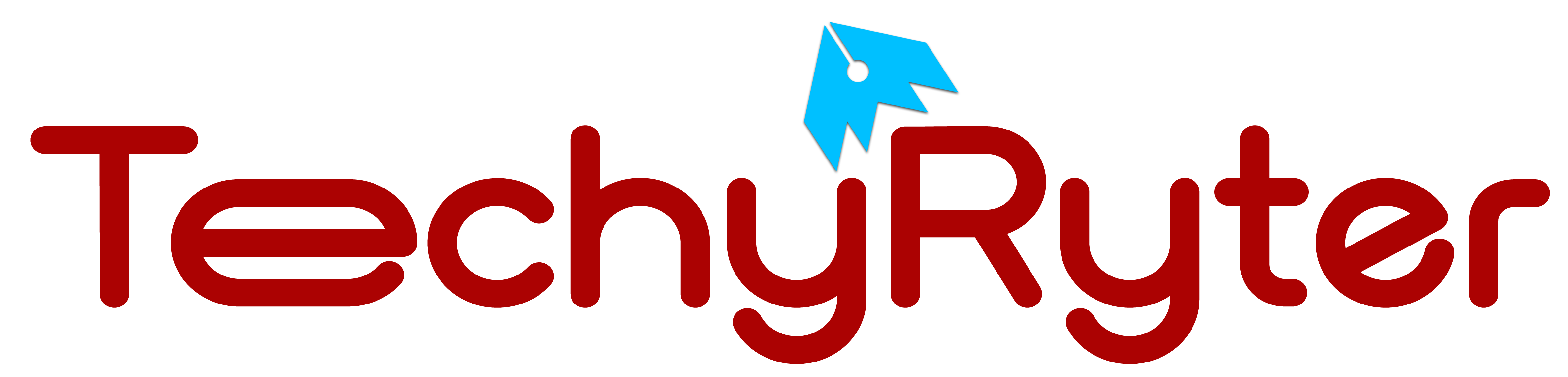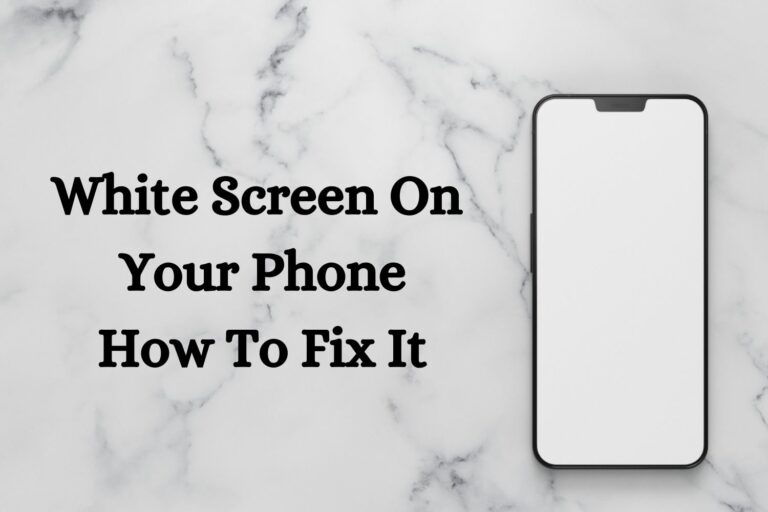Encountering a white screen on your phone can be a disconcerting experience, often prompting concerns about the device’s functionality and potential data loss. In today’s digital age, where smartphones serve as indispensable tools for communication, productivity, and entertainment, understanding and resolving such issues promptly is paramount. According to a survey conducted by Statista, over 80% of adults in the United States own a smartphone, highlighting the widespread reliance on these devices in daily life.
While the white screen problem may seem alarming, it’s essential to approach it with a calm and systematic mindset. Fortunately, in many cases, this issue is not indicative of irreversible damage but rather a symptom of underlying software or hardware issues. In this comprehensive guide, we’ll delve into the various causes of the white screen phenomenon on phones, backed by industry insights and expert recommendations, to empower users with the knowledge and tools needed to diagnose and resolve the issue effectively.
How to Fix the White Screen on Your Phone
Restart Your Phone:
- A restart is the simplest and often most effective solution for resolving various software-related issues on smartphones.
- To perform a restart, press and hold the power button until the power-off menu appears. Then, select the restart option.
- This action clears the phone’s temporary memory (RAM) and reloads the operating system, potentially fixing any software glitches causing the white screen.
Check for Software Updates:
- Software updates are released by phone manufacturers to address bugs, improve performance, and enhance compatibility with various apps and services.
- To check for updates, go to the phone’s settings menu, find the “Software Update” or “System Updates” option, and follow the prompts to download and install any available updates.
- Updating your phone’s software can often resolve compatibility issues that may be causing the white screen problem.
Remove Recently Installed Apps:
- If the white screen issue started after installing a new app, it’s possible that the app is incompatible with your phone’s hardware or operating system.
- To uninstall recently installed apps, go to the settings menu, select “Apps” or “Applications,” find the problematic app, and choose the option to uninstall it.
- Removing recently installed apps one by one allows you to identify and isolate the apps causing conflicts with your phone’s software.
Perform a Soft Reset:
- A soft reset, also known as a soft reboot or restart, involves restarting the phone’s operating system without affecting stored data or settings.
- The method for performing a soft reset varies depending on the phone model. Commonly, it involves pressing and holding a combination of buttons, such as the power and volume down buttons, until the device restarts.
- Performing a soft reset clears temporary system files and can help resolve software glitches causing the white screen issue.
Check for Hardware Issues:
- If the white screen persists despite software troubleshooting, it’s essential to inspect the phone for physical damage or hardware issues.
- Look for signs of damage to the screen, such as cracks or discoloration, which could indicate a faulty display component.
- If you recently dropped your phone or exposed it to moisture, these factors could contribute to hardware-related problems causing the white screen.
Restore Factory Settings:
- Restoring your phone to factory settings is a drastic step that erases all data and settings, returning the device to its original state when it was first purchased.
- Before performing a factory reset, back up any important data, such as contacts, photos, and documents, to avoid permanent loss.
- To initiate a factory reset, navigate to the settings menu, select “Backup & Reset” or “System,” and choose the option to reset the device to factory settings. Follow the on-screen instructions to complete the process.
- Restoring factory settings can resolve persistent software issues that may be causing the white screen, but it should be considered a last resort due to the loss of data.
What Causes A White Screen On The Phone?
The white screen issue on a phone can stem from various factors, ranging from software glitches to hardware malfunctions. Understanding the potential causes can help in diagnosing and resolving the problem effectively. Here are some common reasons why a white screen may appear on a phone:
Software Glitches:
Software glitches or bugs within the phone’s operating system or applications can sometimes cause the screen to display a blank white screen.
These glitches may occur due to incomplete software updates, corrupted system files, or conflicts between apps.
Faulty Apps:
Certain apps installed on the phone may be poorly coded or incompatible with the device’s hardware or software version.
Running such apps can lead to crashes or system instability, resulting in a white screen or other display issues.
Operating System Issues:
Problems with the phone’s operating system (OS), such as system crashes or freezes, can cause the screen to become unresponsive or display abnormal colors, including white.
OS issues may arise from incomplete software updates, incompatible software installations, or firmware corruption.
Hardware Malfunctions:
Hardware-related issues, such as a damaged display screen, loose connections, or faulty internal components, can manifest as a white screen on the phone.
Physical damage from drops, impacts, or exposure to moisture can impair the functionality of the display or other hardware components, leading to display abnormalities.
Overheating:
Excessive heat buildup within the phone, often due to prolonged usage or exposure to high temperatures, can affect the device’s performance and display functionality.
Overheating may cause the screen to display unusual colors or become unresponsive, including showing a white screen.
Battery Issues:
In some cases, issues with the phone’s battery, such as insufficient power or battery degradation, may impact the device’s ability to function properly.
A low or failing battery can result in power-related issues, including unexpected screen behavior like displaying a white screen.
Water Damage:
Exposure to moisture or water ingress can cause damage to the internal components of the phone, including the display assembly.
Water damage may lead to corrosion, short circuits, or other electrical faults that affect the display’s functionality, potentially causing it to show a white screen or other abnormalities.
System Overload:
Intensive usage of the phone, such as running multiple apps simultaneously or performing resource-intensive tasks, can overload the system and lead to performance issues.
When the system becomes overwhelmed, it may fail to render the display properly, resulting in anomalies like a white screen.
READ ALSO: How Long Does Liquid Glass Screen Protector Last?
Conclusion:
Experiencing a white screen on your phone can be alarming, but with the right troubleshooting steps, you can often resolve the issue and restore your device to full functionality. By following the detailed guidelines provided in this article, you can diagnose the problem and take appropriate action to address it effectively. If you encounter difficulties or are unable to resolve the issue on your own, don’t hesitate to seek assistance from a professional technician or contact the manufacturer for support. Remember to prioritize data backup to safeguard against potential data loss during troubleshooting procedures.