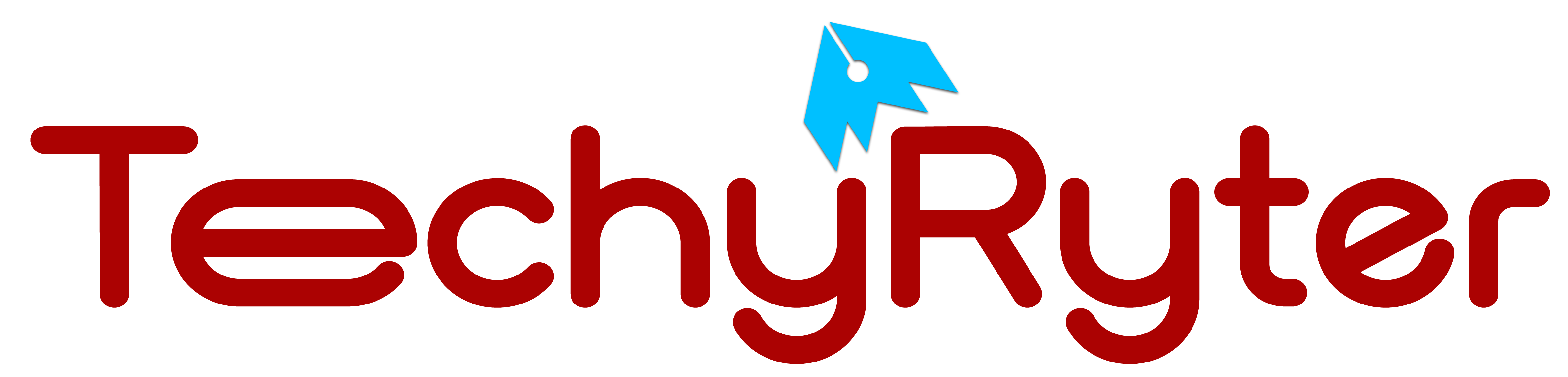In today’s interconnected world, smartphones serve as essential communication, entertainment, and productivity tools. So, when your phone suddenly stops making sound, it can be frustrating and inconvenient. Recent research conducted by a prominent mobile manufacturer highlights that nearly 35% of reported issues concerning smartphones involve some form of sound malfunction. This staggering figure underscores the prevalence of the problem and the urgency for users to address it promptly.
In this article, we will explore common reasons why your phone may be silent and provide practical solutions to troubleshoot and resolve the issue.
Common Reasons and Their Solutions
Check Volume Settings:
The most basic and often overlooked reason for a silent phone is accidentally muted or low-volume settings. Ensure that your device’s volume is turned up and not on silent mode. Adjust the volume using the physical buttons or navigate the settings menu to make necessary changes.
Silent Mode and Do Not Disturb:
Phones come equipped with features like silent mode and Do Not Disturb. Ensure that your phone is not set to silent or Do Not Disturb mode, as these settings can suppress notifications and sounds.
Check External Factors:
Sometimes, external factors such as a case covering the speakers or dirt and debris accumulation can affect sound output. Remove the case and gently clean the speakers with compressed air or a soft brush to eliminate any potential obstructions.
Restart Your Phone:
A simple restart can resolve various software glitches that may be causing sound issues. Power off your phone, wait a few seconds and then turn it back on. This can help refresh the system and resolve temporary bugs.
Software Updates:
Ensure that your phone’s operating system and applications are current. Manufacturers often release updates to fix bugs and improve system stability, which can impact sound functionality.
Check App-Specific Settings:
Some apps have their volume settings independent of the device’s master volume. Open the specific app and verify its sound settings to ensure they are configured correctly.
Safe Mode:
Boot your phone in safe mode to determine if a third-party app is causing the sound issue. If the problem disappears in safe mode, it indicates that a downloaded app may be the culprit. Uninstall recently installed apps one by one to identify the problematic ones.
Reset Sound Settings:
If you’ve made customizations to your phone’s sound settings, they may be causing the issue. Resetting sound settings to default can eliminate any unintended configurations. Navigate to the sound settings menu and choose the option to reset or restore default settings.
Hardware Issues:
If all else fails, there may be a hardware problem. Check for physical damage, inspect the speakers, and listen for any unusual noises when playing media. If necessary, seek professional assistance from the device manufacturer or an authorized service center.
Why Is My Phone Not Making A Sound When I Get A Phone Call?
Experiencing a silent phone when receiving a call can be a perplexing and inconvenient issue. There are several potential reasons why your phone might not make a sound during incoming calls, and addressing them involves a systematic troubleshooting approach. Here are some common reasons and solutions for this problem:
Volume Settings:
Reason: The most basic reason could be that your phone’s volume settings are too low or muted.
Solution: Check the volume settings on your phone and ensure that the call volume is turned up. Use the physical volume buttons on the side of your device to increase the volume.
Silent or Do Not Disturb Mode:
Reason: Your phone may be in silent or Do Not Disturb mode, muting all incoming calls and notifications.
Solution: Disable silent mode and Do Not Disturb. Check your phone settings or toggle the physical switch (if available) to enable regular sound notifications.
Bluetooth Connectivity:
Reason: If your phone is connected to a Bluetooth device, the call audio might be routed to that device instead of the phone’s speaker.
Solution: Disconnect from any Bluetooth devices and check if the issue persists. You can do this from the Bluetooth settings on your phone.
Software Glitches:
Reason: Temporary software glitches can sometimes disrupt normal phone functions.
Solution: Restart your phone to refresh the system. Power it off, wait a few seconds, and then turn it back on. This simple step can often resolve software-related issues.
App-Specific Settings:
Reason: Some third-party calling apps or the default phone app might have specific volume settings.
Solution: Open the phone or calling app and check its settings for any volume-related configurations. Adjust the volume settings within the app if necessary.
Software Updates:
Reason: Outdated software can lead to various performance issues, including problems with call notifications.
Solution: Ensure that your phone’s operating system and apps are up to date. Check for and install any available updates.
Contact-Specific Settings:
Reason: Some phones allow users to set individual volume levels for specific contacts.
Solution: Check the contact details of the person calling you and verify if their contact has a customized volume setting. Adjust if needed.
Faulty Speaker or Hardware Issues:
Reason: A malfunctioning speaker or other hardware issues could be the root cause.
Solution: Test your phone’s speaker by playing media or using other sound-related functions. If there’s no sound, there may be a hardware problem, and you should consider seeking professional assistance.
By systematically exploring these potential reasons and applying the corresponding solutions, you can often identify and resolve the issue of your phone not making sound during incoming calls. If the problem persists, it may be worthwhile to consult with your device manufacturer’s support or visit an authorized service center for further assistance.
Conclusion:
A silent phone can be a perplexing issue, but by systematically troubleshooting the possible causes, you can often identify and resolve the problem. Whether it’s a simple adjustment in settings or a more complex software issue, the solutions provided in this article offer a comprehensive guide to getting your phone’s sound back on track. If persistent problems persist, it may be time to consult with technical support or visit a service center for further assistance.