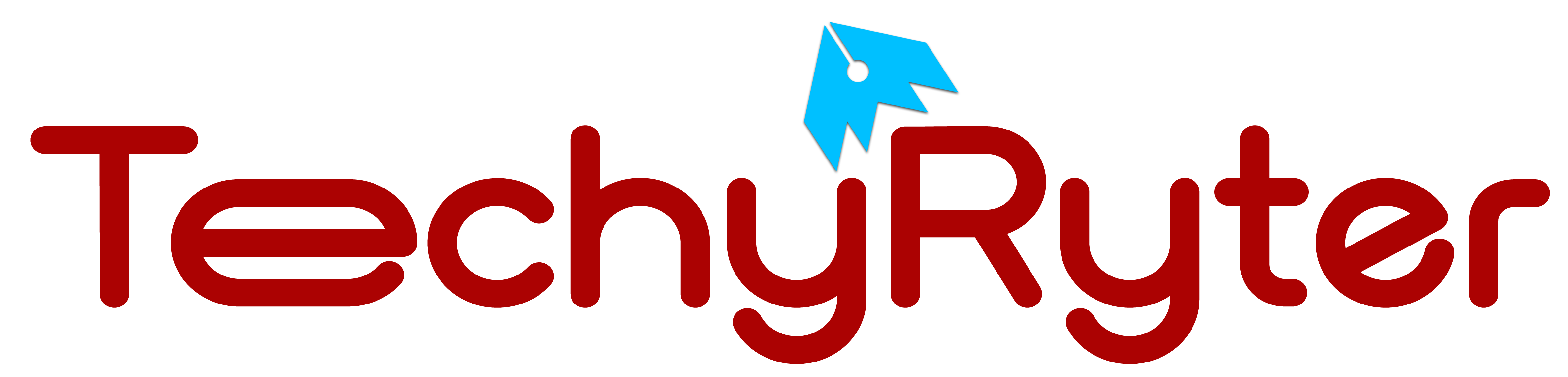Power banks have become an essential accessory in our modern, on-the-go lifestyles, ensuring our devices stay charged whenever and wherever we need them. However, like any electronic device, power banks may encounter issues that require a reset to restore optimal functionality.
Power banks with higher capacities (measured in milliampere-hours, mAh) have become popular, allowing users to charge their devices multiple times before recharging the power bank.
When the battery level indicators on the power bank become inaccurate or show inconsistent readings, a reset can recalibrate the battery gauge for more precise monitoring.
In this article, we will explore the reasons why a power bank may need a reset and provide a step-by-step guide on how to reset it safely.
Why Reset a Power Bank?

1. Overcharging Protection:
Signs of Overcharging Issues:
- Power bank heating up excessively during charging.
- Devices disconnecting abruptly during charging.
- Unusual battery drainage when the power bank is not in use.
2. Battery Calibration:
The battery level indicator on a power bank is essential for users to gauge the remaining charge accurately. However, regular charging and discharging cycles can cause the battery indicator to become inaccurate over time. Resetting the power bank is a helpful measure to recalibrate the battery indicator and provide users with more precise information about the remaining charge.
Indications of Battery Calibration Issues:
- Inconsistent battery level readings.
- Rapid fluctuations in the indicated charge percentage.
- Unexpected power bank shutdowns despite sufficient charge.
3. Device Recognition Issues:
Power banks may encounter difficulties recognizing connected devices, resulting in charging issues or failure to establish a proper connection. A reset is often effective in resolving these recognition issues, allowing the power bank to identify and charge connected devices as intended.
Common Symptoms of Device Recognition Problems:
- Power bank not responding when a device is connected.
- Devices not charging even when properly connected.
- Intermittent connection interruptions during charging.
How to Reset a Power Bank:
1. Disconnect all Devices:
Start the reset process by ensuring that no devices are connected to the power bank. Disconnect any cables from both the input and output ports. This step is crucial to prevent potential interference during the reset.
Because:
- Connected devices may interfere with the reset process.
- Disconnection minimizes the risk of electrical issues during the reset.
2. Power Off the Power Bank:
If your power bank is equipped with a dedicated power button, turn it off. If there is no power button, proceed to the next step. Powering off the device helps initiate a clean reset by shutting down all internal processes.
Importance:
- Powering off prevents any ongoing processes that might hinder the reset.
- It ensures a complete shutdown before the reset sequence.
3. Wait for a Few Minutes:
Allow the power bank to remain idle for at least 5-10 minutes. This waiting period enables the dissipation of any residual charge in the internal circuits, promoting a more effective reset.
Purpose:
- A residual charge can interfere with the reset process.
- Waiting allows time for internal components to discharge fully.
4. Reconnect and Power On:
After the waiting period, reconnect the power bank to a power source using the original charging cable. If your power bank has a power button, turn it on. For models without a power button, the reset is often automatic upon reconnection.
Procedure:
- Reconnection kickstarts the reset process.
- Powering on the device signals the initiation of normal functioning.
5. Test with a Device:
Once the power bank is reset, connect it to a device and observe its charging behavior. Confirm that the device charges properly, and check if the battery level indicators display accurate information.
Verification:
- Ensures the reset was successful.
- Validates the power bank’s functionality post-reset.
Additional Tips:
Use Original Cables and Adapters:
Always employ the original charging cable and adapter that came with your power bank. This ensures compatibility and reduces the risk of issues arising from using third-party accessories.
Consult the Manufacturer’s Instructions:
Refer to the user manual or the manufacturer’s website for specific reset instructions tailored to your power bank model.
Avoid Forceful Methods:
Never attempt to open or dismantle the power bank unless explicitly recommended by the manufacturer. Forceful methods can void the warranty and lead to irreparable damage.
How to Reset a Samsung Power Bank:
Samsung offers a diverse lineup of power banks designed to cater to different charging needs. These power banks come in various capacities, sizes, and designs to accommodate smartphones, tablets, and other USB-powered devices. Resetting a Samsung power bank is typically a straightforward process, and it may vary slightly based on the specific model you own. Here’s a general guide on how to reset a Samsung power bank:
- Ensure that no devices are connected to the Samsung power bank. Disconnect any cables from both the input and output ports.
- If your Samsung power bank has a power button, turn it off. This step is important to initiate a clean reset by shutting down all internal processes.
- Allow the power bank to remain idle for at least 5-10 minutes. This waiting period enables the dissipation of any residual charge in the internal circuits.
- After the waiting period, reconnect the Samsung power bank to a power source using the original Samsung charging cable. If your power bank has a power button, turn it on. For models without a power button, the reset is often automatic upon reconnection.
- Once the power bank is reset, connect it to a device and observe its charging behavior. Confirm that the device charges properly, and check if the battery level indicators display accurate information.
Additional Tips for Samsung Power Banks:
Refer to the User Manual:
Consult the user manual that came with your Samsung power bank for specific reset instructions. If you don’t have the manual, you can often find it on the official Samsung website.
Use Samsung Certified Accessories:
To avoid compatibility issues, always use the original Samsung charging cable and adapter that came with your power bank or other Samsung-certified accessories.
Contact Samsung Support:
If you encounter persistent issues or if your power bank has specific reset instructions, consider reaching out to Samsung customer support for assistance.
Conclusion:
In summary, understanding the reasons behind power bank resets is crucial for troubleshooting and maintaining optimal functionality. Whether it’s addressing overcharging protection concerns, recalibrating the battery indicator, or resolving device recognition issues, a systematic approach to resetting a power bank ensures it continues to deliver reliable and safe charging for various devices.