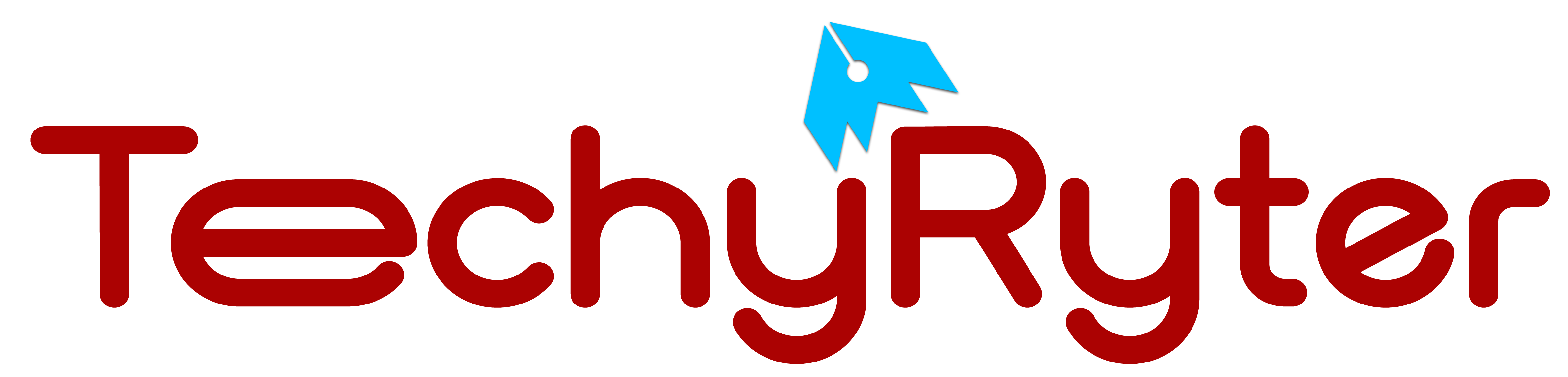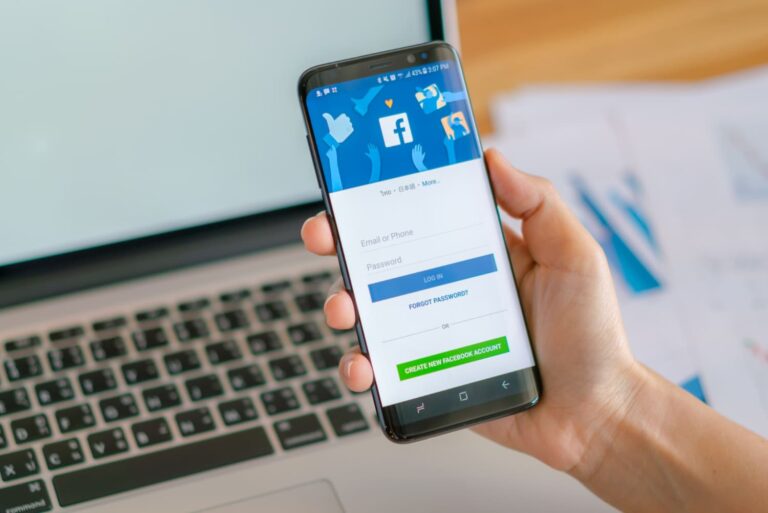In recent years, concerns about privacy, data security, and the impact of social media on mental health have prompted many individuals to consider deleting their Facebook accounts. Facebook has faced multiple controversies related to data privacy, including the infamous Cambridge Analytica scandal. The misuse of user data has led to growing concerns about the platform’s commitment to protecting personal information.
Studies have suggested a link between heavy social media use and negative impacts on mental health. Excessive time spent on Facebook, with its curated content and pressure for online validation, can contribute to feelings of inadequacy and anxiety.
If you’ve decided it’s time to part ways with the platform, this step-by-step guide will walk you through the process of permanently deleting your Facebook account.
How to Delete A Facebook Account: Step-By-Step Guide
Step 1: Backup Your Data
Before you proceed with deleting your account, it’s advisable to back up any important data you may have on Facebook, such as photos, videos, and messages. Facebook provides a tool for downloading your information, allowing you to keep a copy of your data before saying goodbye.
- Log in to your Facebook account.
- Go to Settings by clicking on the arrow in the top right corner and selecting “Settings & Privacy,” then “Settings.”
- Under “Your Facebook Information,” click on “Download Your Information.”
- Choose the data range, format, and media quality, then click “Create File.”
- Once your file is ready, you’ll receive a notification. Download and save the file to your device.
Step 2: Deactivate Your Account (Optional)
If you’re unsure about permanently deleting your account, Facebook offers the option to deactivate it temporarily. This allows you to take a break from the platform without losing your data.
- Go to Settings as before.
- Select “Your Facebook Information.”
- Click on “Deactivation and Deletion.”
- Choose “Deactivate Account” and follow the on-screen instructions.
Remember, deactivating your account is reversible, and you can reactivate it at any time by logging back in.
Step 3: Permanently Delete Your Account
If you’re ready to bid farewell to Facebook permanently, follow these steps:
- Go to Facebook’s “Delete Your Account and Information” page: https://www.facebook.com/help/delete_account.
- Click on “Delete Account.”
- Enter your password and complete any additional security checks.
- Confirm your decision by clicking “Continue.”
- Facebook will ask for your feedback; you can choose to provide it or skip this step.
- Click “Delete Account.”
Note: After initiating the deletion process, Facebook gives you a 30-day grace period. During this time, your account remains deactivated, and if you log in, the deletion process will be canceled. If you’re certain about your decision, avoid logging in during this period.
How Do I Delete My Facebook Page On My Phone?
Deleting a Facebook Page using a mobile device involves a few steps. Please note that you need to be an admin of the Page to delete it. Follow these instructions:
Open the Facebook App:
- Ensure you have the Facebook app installed on your mobile device.
- Log in with the account that is an admin of the Page you want to delete.
Navigate to Your Page:
- Tap the three horizontal lines in the bottom-right corner of the screen to open the menu.
- Scroll down and select “Pages.”
Select Your Page:
- Find and tap on the Page you want to delete. This will open the Page.
Access Page Settings:
- Look for the three dots in the top-right corner of the screen (on iOS devices, it may be in the bottom-right corner) and tap on them.
- From the menu that appears, select “Edit Page.”
Navigate to Settings:
- In the “Edit Page” section, scroll down to find “Settings.”
General Settings:
- Within the “Settings” menu, tap on “General.”
Remove Page:
- Scroll down to the bottom of the “General” settings. You should find an option that says “Remove Page.”
- Tap on “Remove Page.”
Delete Your Page:
- A new screen will appear with the option to “Delete [Your Page Name].”
- Tap on “Delete [Your Page Name].”
Confirm Deletion:
- Facebook will ask you to confirm that you want to permanently delete the Page. Confirm by tapping “Delete Page.”
Verify Your Password:
- To finalize the deletion, you may be prompted to enter your Facebook password.
Once you’ve completed these steps, your Facebook Page will be scheduled for deletion. However, keep in mind that the actual deletion process may take up to 14 days. During this time, you can choose to cancel the deletion if you change your mind by going to your Page and clicking on “Cancel Deletion.”
Always be cautious when deleting a Page, as the process is irreversible, and all the content associated with the Page will be lost.
Conclusion:
Deleting your Facebook account is a personal decision, and it’s essential to weigh the pros and cons before taking this step. Whether driven by privacy concerns, a desire for a digital detox, or other reasons, following these steps will guide you through the process, allowing you to make an informed choice about your online presence.