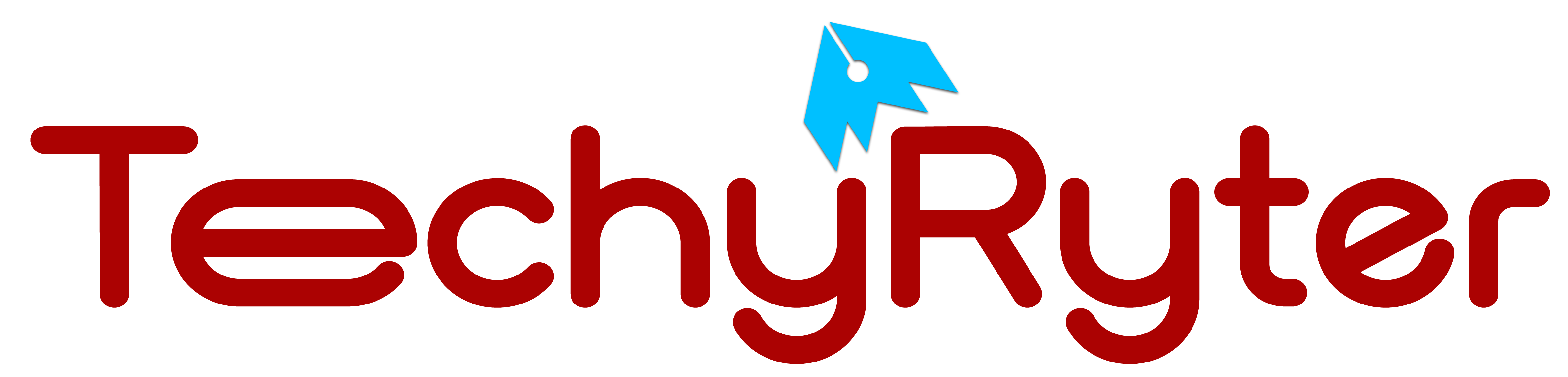With the ever-growing popularity of Android apps and games, the demand for reliable Android emulators on Windows 11 has surged. Whether you’re a developer testing application or a casual user wanting to enjoy your favorite Android games on a larger screen, the right emulator can make all the difference.
Android emulators are crucial tools for app developers working on Windows 11. They allow developers to test their Android applications in a simulated environment before deploying them to physical devices. This accelerates the development process and helps identify and fix bugs early on.
In this article, we’ll explore the 11 best Android emulators for Windows 11, offering a genuine and trustworthy guide to help you make an informed decision.
What is an Android Emulator?
An Android emulator is a software application that allows a computer, typically running on a different operating system such as Windows, macOS, or Linux, to emulate or simulate the Android operating system. In other words, it creates a virtual environment on your computer that mimics the behavior and functionality of an Android device, enabling you to run Android apps and games on your PC.
Android emulators are particularly useful for a variety of purposes:
App Development and Testing:
Developers use emulators to test their Android applications on a computer before deploying them to actual Android devices. This helps identify and fix bugs and compatibility issues.
Gaming:
Gamers often use Android emulators to play mobile games on a larger screen with the added benefits of keyboard and mouse controls. Emulators can enhance the gaming experience by providing better graphics and performance.
Productivity:
Some users prefer to use Android apps on their computers for productivity purposes. Emulators enable them to run apps like messaging services, note-taking apps, and more on their desktops or laptops.
Education and Training:
Android emulators are used in educational settings to simulate Android environments for training and learning purposes. This is particularly valuable for courses or programs focused on Android app development.
Cross-Platform Compatibility:
Users who want to experience Android apps on non-Android devices, such as Windows PCs, macOS computers, or even Chromebooks, can use emulators to bridge the platform gap.
Android emulators work by creating a virtual machine that emulates the hardware and software features of a real Android device. They provide a platform for running Android applications by translating Android instructions into instructions that the host operating system (e.g., Windows) can understand.
How to choose an Android emulator for Windows 11?
Choosing the right Android emulator for Windows 11 depends on your specific needs and preferences. Here are some key factors to consider when making your decision:
Performance:
Look for an emulator that offers smooth performance on your Windows 11 PC. Consider the system requirements of the emulator and ensure that your computer meets or exceeds them.
Compatibility:
Check whether the emulator supports the Android apps you want to run. Some emulators may focus on gaming, while others prioritize app development and testing.
Features:
Consider the features offered by the emulator. Some emulators provide advanced features like keyboard mapping, gamepad support, and the ability to customize settings. Choose one that aligns with your intended use.
Updates and Support:
Opt for an emulator that is regularly updated by the developers. This ensures compatibility with the latest Android versions and fixes for any bugs or issues. Additionally, check for available support channels, such as forums or customer support.
Resource Usage:
Evaluate the emulator’s resource usage, especially if you have a computer with limited hardware capabilities. Choose an emulator that runs efficiently without consuming excessive CPU or memory resources.
Gaming Capabilities:
If gaming is a priority, look for emulators with features like high-performance graphics, support for popular games, and options for customizing controls.
Security:
Ensure that the emulator you choose is from a reputable source and does not compromise the security of your system. Avoid downloading emulators from unofficial or suspicious websites.
Development and Testing Tools:
If you are an app developer, consider emulators that offer robust development and testing tools. Some emulators, such as Genymotion, are specifically designed for app development.
Integration with Windows 11:
Check if the emulator integrates well with the Windows 11 environment. Features like drag-and-drop functionality between Windows and the emulator or seamless window resizing can enhance user experience.
Legal Considerations:
Ensure that you are using emulators from legitimate sources to avoid legal issues. Some emulators may come bundled with third-party software or may violate terms of service, so be cautious.
11 Best Android Emulators for Windows 11
Bluestacks:
Bluestacks has been a pioneer in the Android emulation space for Windows, providing a seamless experience for users. With its user-friendly interface and regular updates, Bluestacks ensures compatibility with the latest Android apps and games.
Key Features:
- Compatibility with a wide range of Android apps and games.
- Regular updates to ensure support for the latest Android versions.
- Multi-instance support for running multiple instances of Bluestacks.
- Integration with Twitch for game streaming.
- User-friendly interface.
NoxPlayer:
Known for its robust performance, NoxPlayer is a feature-packed emulator catering to both gamers and developers. It supports a wide range of Android versions, making it versatile for various applications.
Key Features:
- Robust performance with support for high FPS gaming.
- Customizable controls with keyboard mapping.
- Macro recording for automating repetitive tasks.
- Multi-instance support for running multiple instances simultaneously.
- Compatibility with both AMD and Intel processors.
LDPlayer:
LDPlayer focuses on delivering an optimized gaming experience. With support for high-performance graphics and a user-friendly interface, it stands out as an excellent choice for gaming enthusiasts.
Key Features:
- Focus on high-performance gaming.
- Multi-instance support for running multiple games or apps.
- Customizable controls and settings.
- Compatibility with a wide range of games, including resource-intensive ones.
- Regular updates for improved performance.
MEmu Play:
MEmu Play is designed to support a broad range of Android versions, providing a customizable and user-friendly interface. It stands out for its speed and compatibility, making it suitable for both gaming and productivity apps.
Key Features:
- Versatility with support for multiple Android versions.
- Customizable controls and key mapping.
- High performance with support for AMD and Intel chips.
- Multi-instance support for running multiple instances.
- Compatibility with both productivity and gaming apps.
Gameloop:
Formerly known as Tencent Gaming Buddy, Gameloop is a specialized emulator for playing Android games on Windows. It is particularly popular for its support of popular mobile games like PUBG Mobile.
Key Features:
- Formerly Tencent Gaming Buddy, designed for gaming.
- Optimization for popular games like PUBG Mobile.
- Customizable controls for gaming.
- Access to the official Tencent Game Store for game downloads.
- Regular updates for game compatibility.
Genymotion:
Genymotion is widely used by developers for testing and debugging Android apps. It offers a variety of virtual devices with different Android versions and configurations, making it a valuable tool for app development.
Key Features:
- Primarily used for app development and testing.
- Offers a variety of virtual devices with different Android versions.
- Emulates various device configurations for testing purposes.
- Integration with Android Studio for app development.
- Support for testing GPS, camera, and other hardware features.
Andy:
Andy is an emulator that focuses on providing a smooth and seamless experience for both gaming and productivity. It supports multiple Android versions and allows users to run apps from their desktops.
Key Features:
- Seamless synchronization between mobile and desktop.
- Customizable user interface.
- Support for running Android apps from your desktop.
- Integration with Windows file system for easy file access.
- Full Android UI experience on your Windows 11 PC.
KoPlayer:
KoPlayer is a lightweight and easy-to-use emulator that caters to gamers. It offers features like keyboard mapping and gamepad emulation, enhancing the gaming experience on Windows 11.
Key Features:
- Lightweight and easy-to-use emulator.
- Keyboard mapping and gamepad emulation for gaming.
- Multi-instance support for running multiple apps or games.
- Compatibility with a wide range of Android apps.
- Regular updates for improved performance.
ARChon:
ARChon is unique as it’s not a traditional emulator but rather a runtime that allows you to run Android apps on Chrome. While it requires a bit more technical setup, it can be a handy solution for Chromebook users.
Key Features:
- Runs as a Chrome extension, allowing Android apps on Chrome.
- More technical setup is required but works well on Chromebooks.
- Enables running Android apps within the Chrome browser.
- Support for both Windows and Mac operating systems.
- Ideal for users looking to run Android apps on a Chromebook.
Windroy:
Windroy is known for its simplicity and resource efficiency. It provides a native Android experience on Windows 11, making it an ideal choice for users with lower system specifications.
Key Features:
- Simplicity and resource efficiency.
- Native Android experience on Windows.
- Ideal for users with lower-end hardware.
- Offers a straightforward setup process.
- Allows easy switching between Windows and Android modes.
Phoenix OS:
Phoenix OS takes a different approach by transforming your Windows PC into an Android-based system. It’s a standalone operating system that allows users to switch between Windows and Android modes seamlessly.
Key Features:
- Transforms your Windows PC into an Android-based system.
- Dual-boot capability for switching between Windows and Android.
- Provides a native Android experience on your PC.
- Regular updates for compatibility and performance.
- Suitable for users who want an integrated Android and Windows experience.
Pros and Cons of Android Emulators for Windows 11
Using Android emulators on Windows 11 offers various advantages and disadvantages, each impacting the user experience differently. Here’s a breakdown of the pros and cons:
Pros:
App Compatibility:
Android emulators broaden the app availability on Windows 11, enabling users to access a wide range of Android applications that may not have native Windows versions.
Development and Testing:
Developers benefit from emulators for testing and debugging Android applications on Windows 11 before deploying them to physical devices. This accelerates the development process.
Gaming Experience:
Gamers appreciate the ability to play Android games on a larger screen with better controls. Emulators often offer features like keyboard mapping and gamepad support.
Productivity:
Users can run Android productivity apps directly on their Windows 11 desktop, creating a unified and convenient environment for work and personal tasks.
Cross-Platform Accessibility:
Android emulators bridge the gap between Android and Windows, allowing users to use their favorite Android apps on a Windows 11 PC.
Resource Efficiency:
Emulators can be more resource-efficient compared to running a full Android virtual machine, making them accessible to users with varying hardware capabilities.
Educational Purposes:
Android emulators are valuable for educational settings, providing a simulated Android environment for training and learning purposes, especially in app development courses.
Integration with Windows Ecosystem:
Some emulators are designed to integrate seamlessly with the Windows environment, offering features like drag-and-drop functionality between Windows and the emulator.
Cons:
Performance Issues:
Emulators may not provide the same level of performance as a physical Android device, particularly for resource-intensive applications or games.
Compatibility Challenges:
Some apps or games may not work optimally on emulators due to compatibility issues. Developers may need to optimize their apps for emulator use.
Legal and Licensing Concerns:
Depending on the source and licensing agreements, using certain emulators or downloading apps from unofficial sources may raise legal concerns.
Security Risks:
Emulators, especially those from less reputable sources, may pose security risks. Users should exercise caution and download emulators from official and secure channels.
Limited Hardware Access:
Emulators may not fully emulate all hardware features of a physical Android device, limiting access to certain sensors or functionalities.
Dependency on Third-Party Software:
Users are dependent on third-party software providers for emulator updates and support, and discontinued support can lead to compatibility issues with future Android versions.
Learning Curve:
Users who are not familiar with emulator settings or configurations may face a learning curve when trying to optimize the emulator for their specific needs.
Varied Emulator Quality:
The quality of different emulators can vary. Some may be well-optimized and regularly updated, while others may be less reliable or lack certain features.