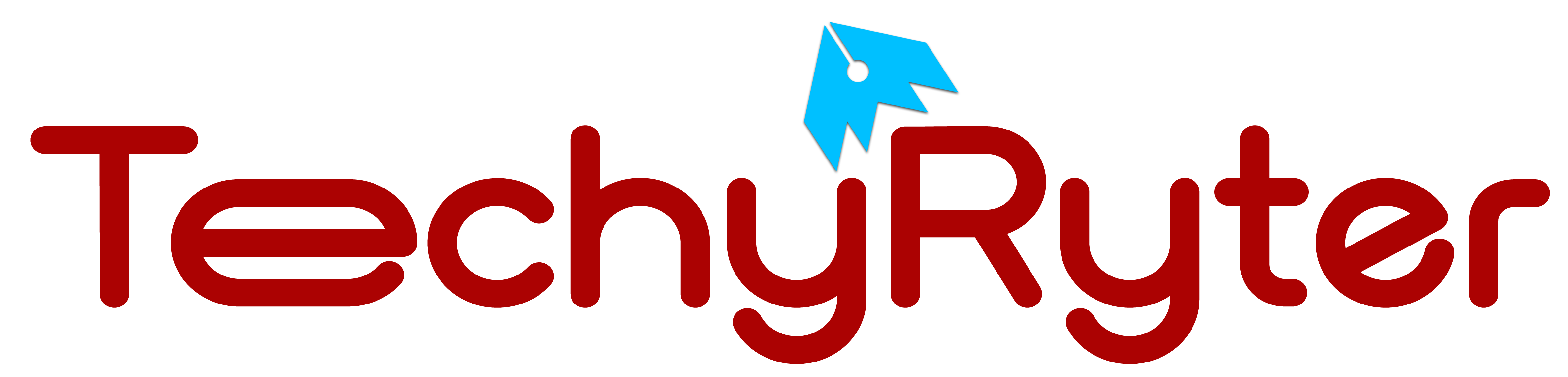In our digital-centric world, the ability to create transparent image backgrounds has become an indispensable skill for various purposes, including graphic design, web development, and content creation. Transparent backgrounds offer flexibility, allowing images to seamlessly integrate into different contexts without the distraction of a solid background. In this comprehensive guide, we’ll delve into various methods and techniques for achieving transparent backgrounds with authenticity and reliability.
Understanding Transparency in Images:
Transparency in images refers to the property where certain parts of an image are see-through, revealing the underlying content or background. This effect is typically achieved through the manipulation of the alpha channel in an image file, which controls the opacity of individual pixels.
Method 1: Utilizing Image Editing Software
Step 1: Choose Your Software Wisely
Selecting the right image editing software is crucial for achieving optimal results. Popular choices like Adobe Photoshop, GIMP, and Adobe Illustrator offer powerful tools specifically designed for background removal and creating transparent images.
Step 2: Opening Your Image
Begin by importing the image you wish to edit into your chosen software. Ensure that you have a high-resolution version of the image to work with, as this will facilitate more precise editing.
Step 3: Selecting the Background Removal Tool
Most image editing software features dedicated tools for background removal, such as the Magic Wand tool or the Background Eraser tool in Photoshop. These tools allow you to select the background area and delete it while preserving the main subject.
Step 4: Refining the Selection
After selecting the background, it’s essential to refine the selection to ensure accuracy and avoid any unintentional removal of important elements. Utilize features like feathering or adjusting the tolerance level to achieve smooth transitions between the subject and the background.
Step 5: Saving Your Image
Once satisfied with the result, save the edited image in a format that supports transparency, such as PNG or GIF. Be mindful of preserving the original image quality during the saving process.
Method 2: Harnessing the Power of Online Background Remover Tools
Step 1: Exploring Available Tools
In situations where professional editing software is unavailable or impractical, online background remover tools offer a convenient alternative. Platforms, like Remove.bg, Clipping Magic, and Canva’s Background Remover, provide user-friendly interfaces and automated background removal capabilities.
Step 2: Uploading Your Image
Upload your image to the selected online tool’s interface. Ensure that the image is of sufficient quality and resolution to facilitate accurate background removal.
Step 3: Automatic Background Removal
Many online tools employ advanced algorithms to automatically detect and remove the background from your image. While these algorithms are highly effective, manual adjustments may be necessary in complex or intricate scenarios.
Step 4: Downloading the Transparent Image
Upon satisfactory background removal, download the resulting transparent image to your device. Verify the file format to ensure compatibility with your intended usage.
Method 3: Mastering Image Masking Techniques
Step 1: Understanding Layer Masks
Layer masks are invaluable tools in image editing software like Photoshop, allowing for precise control over transparency. Create a layer mask for your image layer to begin the masking process.
Step 2: Refining the Mask
Utilize brushes, gradients, and selection tools to refine the layer mask, ensuring that the background is transparent while preserving the integrity of the main subject. Take your time to achieve seamless transitions and accurate details.
Step 3: Fine-Tuning for Perfection
Continuously assess and adjust the layer mask as needed to achieve the desired level of transparency and detail. Experiment with different brush sizes, opacity levels, and blending modes to refine the masking effect.
Step 4: Saving the Final Image
Once satisfied with the result, save the image in a format that supports transparency, such as PNG or TIFF. Ensure the file retains its high resolution and color accuracy for optimal usage across various platforms.
Pro Tips for Optimal Results:
Start with a High-Quality Image: Beginning with a high-resolution image ensures better detail retention and smoother transitions during background removal.
- Utilize Adjustment Layers: Adjustment layers offer non-destructive editing capabilities, allowing you to fine-tune color and tonal adjustments without altering the original image.
- Practice Selective Editing: In complex images with multiple subjects or intricate details, consider isolating different elements using separate layer masks for greater control and precision.
- Experiment and Learn: Mastery of transparent image backgrounds comes with practice and experimentation. Don’t hesitate to explore different techniques and tools to discover what works best for your specific projects.
READ ALSO: How to Find the Best Wallpaper for Google Pixel 3xL
Conclusion:
Transparent image backgrounds offer endless creative possibilities, from designing captivating graphics to enhancing website aesthetics. By mastering the techniques outlined in this guide and leveraging the capabilities of professional software and online tools, you can confidently create transparent images that elevate your visual content with authenticity and reliability. Embrace the art of transparency and unlock creative potential in your digital endeavors.